
Website speed is more critical than ever in today’s fast-paced digital world. Studies show that 53% of users abandon a website if it takes more than 3–5 seconds to load. For businesses, this translates to lost leads, poor user engagement, and lower search engine rankings. Optimising your website speed is no longer optional—it’s a necessity for growth and visibility online.
Why Website Speed is Crucial
User Experience
Fast-loading websites offer a better user experience. When your site loads quickly, users are more likely to stay, explore, and convert.
A slow website, on the other hand, frustrates visitors and increases bounce rates.
Conversion Rates

Speed directly affects conversions. For every extra second of load time, conversions can drop by 7% or more.
Mobile Responsiveness
With over 60% of traffic coming from mobile devices, speed becomes even more important. Mobile users expect instant access—if your site lags, they’ll move to a competitor’s site.
Website Speed as a Google Ranking Factor
Google has confirmed that page speed is a ranking factor for both desktop and mobile search.
A fast website helps improve your SEO by:
- Lowering bounce rates: High bounce rates can signal to search engines that a website is irrelevant or not offering a good user experience potentially dropping in rankings
- Increasing average session duration
- Improving crawl efficiency for search engines
- Providing a better Core Web Vitals score (a key part of Google’s page experience signals)
Speed is a confirmed ranking factor; however, you shouldn’t focus on speed only while your website is not useful or relevant to users.
Make sure you have content that helps searchers and optimize your website to load fast.
How to Improve Website Speed
Here are proven ways to speed up your website and boost performance:
Remove clutter
First of all, analyse your website for unnecessary things such as unused plugins, scripts, and styles and remove them.
If you’re using WordPress, avoid installing too many plugins.
Some plugins add additional styles and script files that can lag your website.
Install important plugins only.
Reduce HTTP Requests
Each file (image, CSS, script) on your website requires a separate HTTP request. Combine CSS and JS files where possible, and remove unnecessary plugins and scripts
Optimize Images
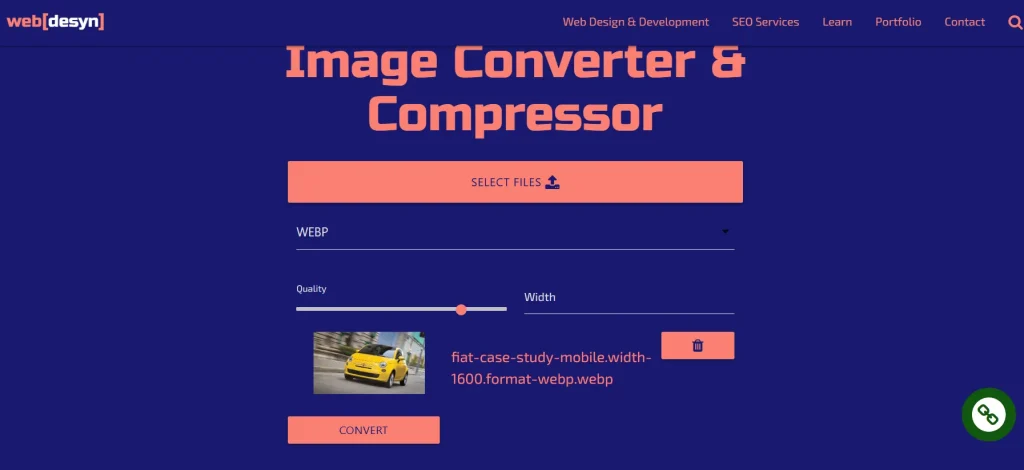
Images are the biggest culprit when it comes to load times.
Large images slow down websites. Possibly, keep images below 200kb.
Use tools like Image Converter to compress images without losing quality.
You can also convert images in next-gen formats like WebP and Avif. These image formats offer small file sizes while maintaining quality.
Implement Lazy Loading
Lazy loading delays the loading of images and videos until users enter their viewport. This reduces initial page load time and lowers Large contentful paints.
You can use the loading="lazy" attribute of the img tag.
<img loading="lazy" src="image.jpg" alt="..." />
This works in all modern browsers and loads images only when a user scrolls to them.
If you're on WordPress, you can use plugins like LiteSpeed that implement lazy load automatically.
Enable Browser Caching
Caching is a way of storing requested server files like CSS, JavaScript, and images in the browser.
Cache can be short or long-lived.
Data or files that change often usually don’t need to be cached.
You need to cache static resources such as images that don’t change often for a long time.
This reduces load time on repeat visits as resources are loaded from the browser instead of the server.
Use Minification
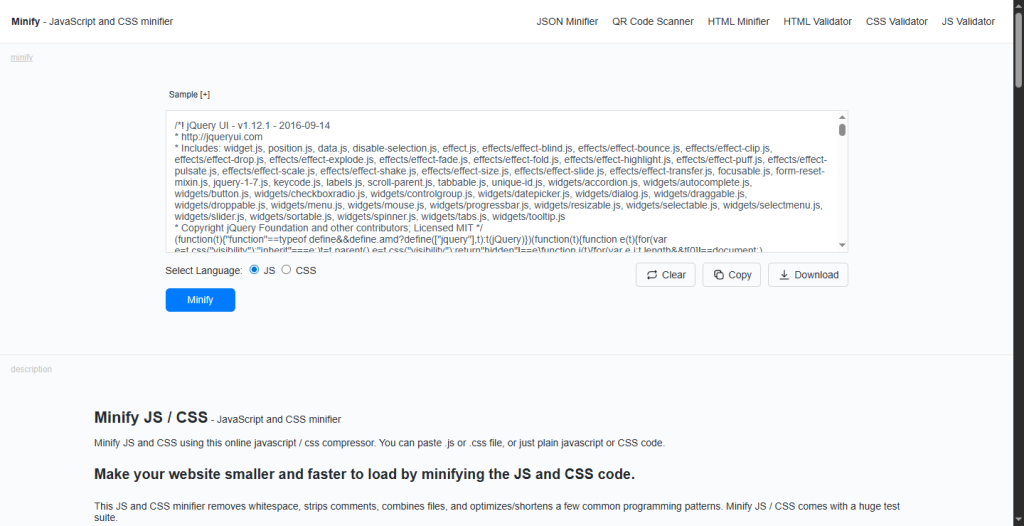
Minification reduces file size by removing unnecessary characters, spaces, and comments from your code.
Tools like UglifyJS and Minifier can help.
Enable Gzip Compression
Gzip reduces the size of your HTML, CSS, and JavaScript files before they are sent to the browser. This minimizes the total data transferred, significantly speeding up load times.
Most modern browsers support Gzip automatically. You can enable it on your Apache server by adding the following code to your .htaccess file in the root of your website.
<IfModule mod_deflate.c> # Compress HTML, CSS, JavaScript, Text, XML, and fonts AddOutputFilterByType DEFLATE application/javascript AddOutputFilterByType DEFLATE application/rss+xml AddOutputFilterByType DEFLATE application/vnd.ms-fontobject AddOutputFilterByType DEFLATE application/x-font AddOutputFilterByType DEFLATE application/x-font-opentype AddOutputFilterByType DEFLATE application/x-font-otf AddOutputFilterByType DEFLATE application/x-font-truetype AddOutputFilterByType DEFLATE application/x-font-ttf AddOutputFilterByType DEFLATE application/x-javascript AddOutputFilterByType DEFLATE application/xhtml+xml AddOutputFilterByType DEFLATE application/xml AddOutputFilterByType DEFLATE font/opentype AddOutputFilterByType DEFLATE font/otf AddOutputFilterByType DEFLATE font/ttf AddOutputFilterByType DEFLATE image/svg+xml AddOutputFilterByType DEFLATE image/x-icon AddOutputFilterByType DEFLATE text/css AddOutputFilterByType DEFLATE text/html AddOutputFilterByType DEFLATE text/javascript AddOutputFilterByType DEFLATE text/plain AddOutputFilterByType DEFLATE text/xml # Remove browser bugs BrowserMatch ^Mozilla/4 gzip-only-text/html BrowserMatch ^Mozilla/4\.0[678] no-gzip BrowserMatch \bMSIE !no-gzip !gzip-only-text/html Header append Vary User-Agent </IfModule>
NB: Ensure that mod_deflate
Use a Content Delivery Network (CDN)
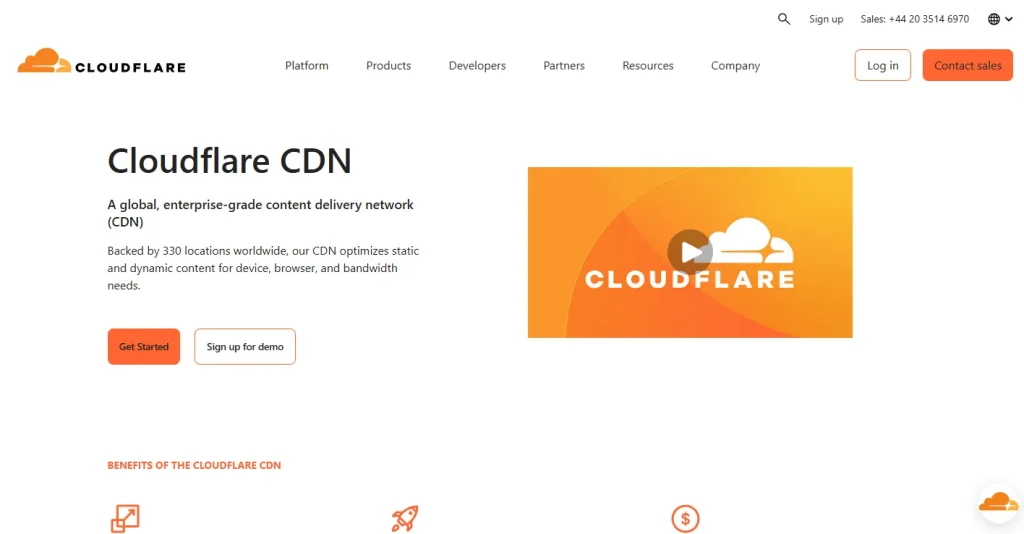
A CDN distributes your site’s files across multiple global servers, allowing users to download from the server closest to them.
This dramatically reduces load times.
One popular CDN which has a Free plan is Cloudflare.
Upgrade to HTTP/2
HTTP/2 is a major improvement over HTTP/1.1, allowing faster, multiplexed connections. Most modern browsers and hosts support HTTP/2 by default.
Use a Fast & Reliable Hosting Provider
Last but not least upgrade your server if the above is not improving website speed.
Your hosting service plays a major role in how quickly your website loads.
Choose a hosting provider with high uptime, fast server response times, and support for SSD storage and caching.
Monitor Speed with Tools
Regularly test your website speed using tools like:
- Google PageSpeed Insights
- GTmetrix
- Pingdom These tools provide actionable suggestions to improve your speed score.
Tools to optimise speed
These tools does the heavy lifting for you by implementing the above methods automatically:
Litespeed
Jetpack for wordpress
Conclusion
Website speed affects everything—from user experience to SEO rankings and conversion rates. A fast website not only retains visitors but also sends positive signals to search engines. By applying the right speed optimization strategies, you can stay ahead of your competition and deliver a better online experience.
This page was written with the assistance of AI. Read more about our AI usage policy
